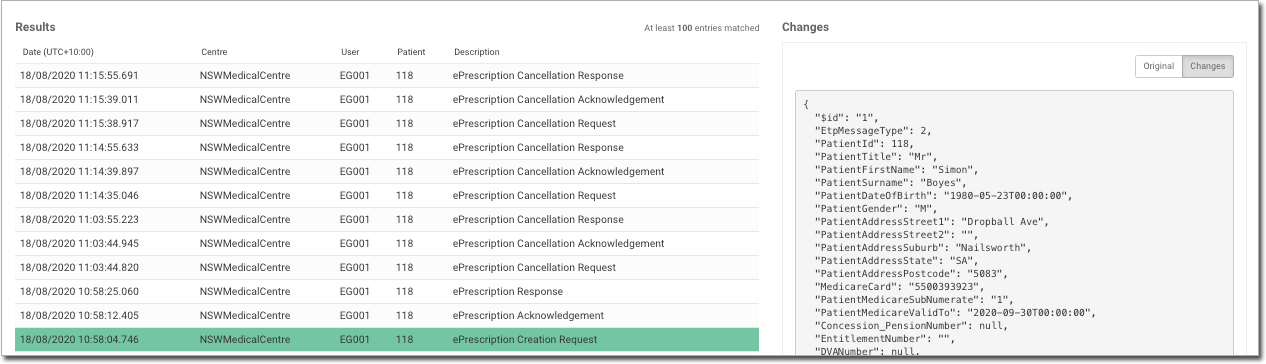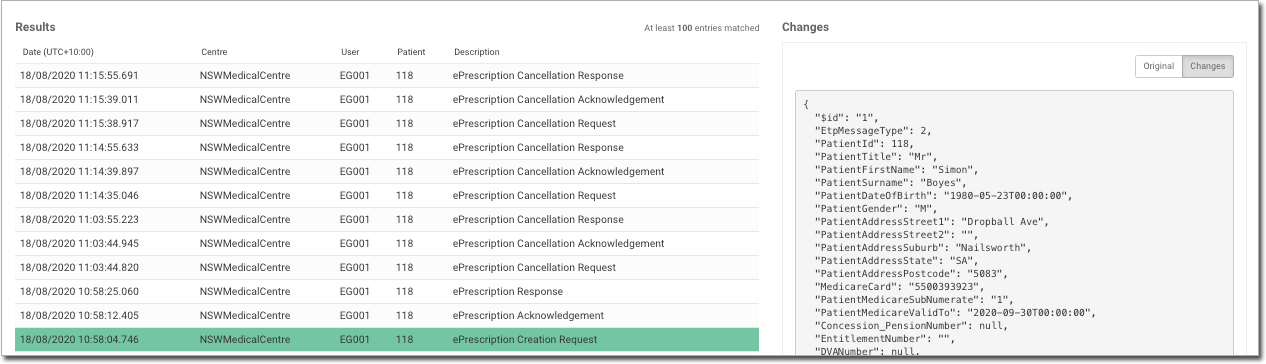View ePrescription Status Details
View details about the transmission of ePrescriptions in the Audit Log.
About this task
Procedure
- Select .
- Select .
- In the Audit Log, select your filters:
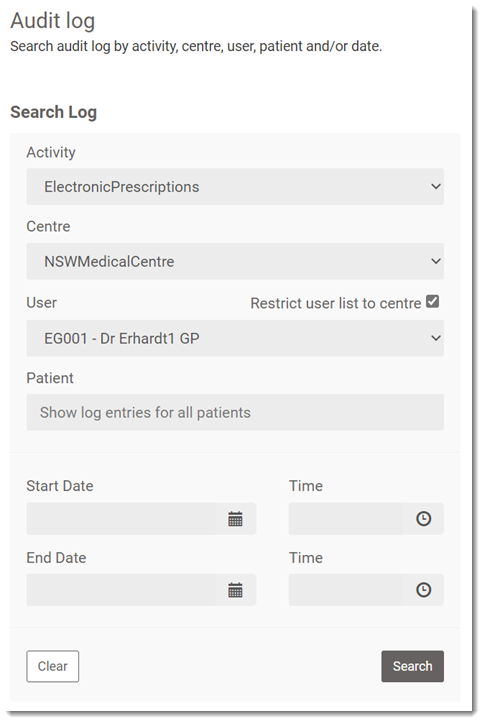
- Activity - select ElectronicPrescriptions
- Centre - select your medical centre
- Select any other relevant filters to narrow the results, such as date and time.
- Click Search.
Results
Records that match your search criteria are displayed in the
Results pane.
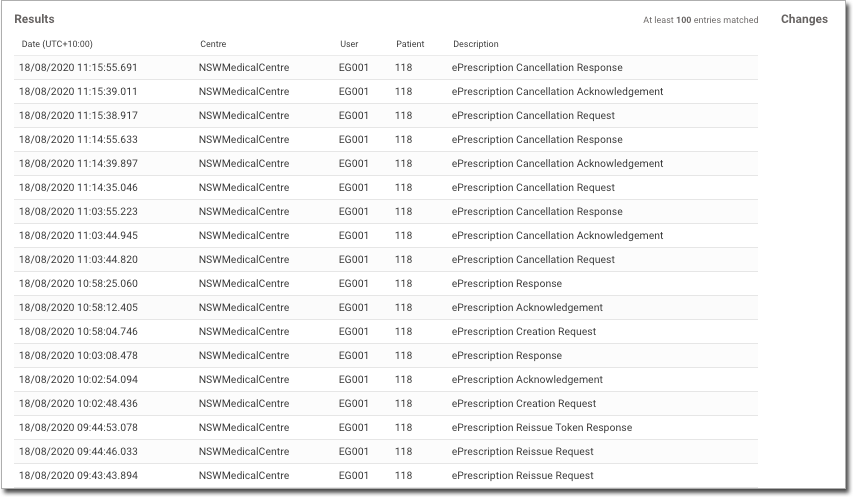
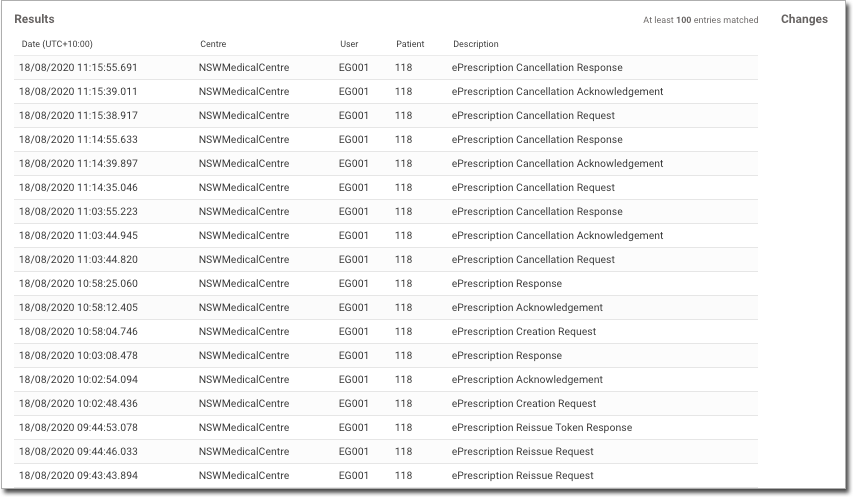
What to do next
To export a CSV file of the audit logs displayed using the filters you selected, click Export.
Select a result to view the ePrescription metadata.