Delete an ePrescription
If required, you can delete an ePrescription from the Consult actions section or Patient Timeline.
Before you begin
Note: If you delete an ePrescription that has already been successfully transmitted to the ETP
service (eRx), the token the patient has received will no longer be valid and the pharmacist
will not be able to supply that medication.
About this task
After the consult has been completed, you can delete an ePrescription from the ![]() Patient Timeline.
Patient Timeline.
Procedure
To delete an ePrescription:
-
During a consult from the section, hover your mouse over a medication and click
 Delete.
Delete.
-
Alternatively, when a consult is complete, in the
 Patient Timeline, from the Showing
filter, select
Patient Timeline, from the Showing
filter, select  Prescriptions.
Prescriptions.
- Select a medication. Electronic prescriptions display a sent status.
-
Click
 Delete.
Delete. 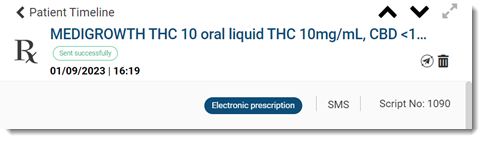
-
In the confirmation window, click Delete script.
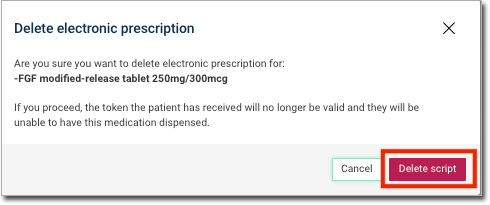
Results
The ePrescription displays a deleted status with a strike through the drug name.
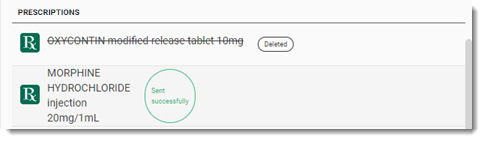
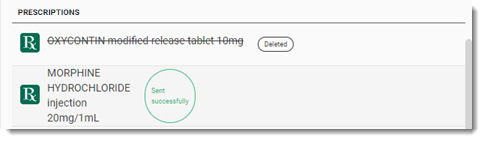
In the ![]() Health Summary, the medication is moved to the
Ceased list.
Health Summary, the medication is moved to the
Ceased list.
If the prescription has already been dispensed or it is locked because the pharmacy has it open, the cancellation request may fail and an error message is displayed. Review the cancellation failure reasons in the Electronic Prescription audit log. For more information, see View ePrescription Status Details.
If the patient no longer requires this medication, in the list, cease the medication.