Electronic Prescribing
Helix supports electronic prescribing for registered providers who have opted in to ePrescribing.
If ePrescribing using tokens is configured, whenever an ePrescription is created, Helix sends a token to the patient or their carer using SMS or email via a central repository, such as eRx.
When the patient goes to collect the prescription, any pharmacist participating in ePrescribing can then scan the token to download the information about the prescription electronically from the central repository. This can greatly reduce errors with reading and interpreting printed prescriptions.
If a patient is registered for Active Script List (ASL), eScripts can also be sent directly to a patient's ASL instead of the patient or their carer. The ASL lists all active prescriptions and repeats that are available for the pharmacist to dispense. The patient or their carer then needs only to provide identification when they collect their prescription.
The token is suitable for a single repeat of the medication, the pharmacy is responsible for sending a new token for any repeats.
Transmission of electronic prescription information is encrypted using AES 256 for PKI encryption.
Set up ePrescribing
- For your health service:
- Ensure your local pharmacies are ready to dispense electronic prescriptions.
- Ensure your practice has a Healthcare Provider Identifier-Organisation (HPI-O) number and is connected to the Health Identifiers Service. Include the HPI-O number in tab.
- Ensure your site has acquired and imported the necessary Government-issued certificates (Medicare, HI and NASH certificates) in order to retrieve IHI numbers for patients. Any patient wanting to participate in ePrescribing must have an IHI number recorded.
- Follow the steps to enable ETP:
- Register at least one clinician in your organisation as a Prescriber at the eRx (www.erx.com.au) website. eRx is the ETP service that Helix integrates with to enable ETP. With the registration, although individual prescriber details are entered, it allows ETP to be used by anyone in the same organisation.
- Contact MedicalDirector Support to confirm that registration has been initiated and arrange for ETP to be enabled.
- For your centre:
- Ensure your centre has an ePrescribing Entity ID.
- Check that a locality is set for your centre. For Helix to be able to transfer prescriptions to the ETP service, your centre must include a suburb, state and postcode in tab.
- For any provider who has opted into ePrescribing, the following information
must be recorded in Helix:
- The provider must belong to a user group which has the Update Medications system right set.
- In , providers must have:
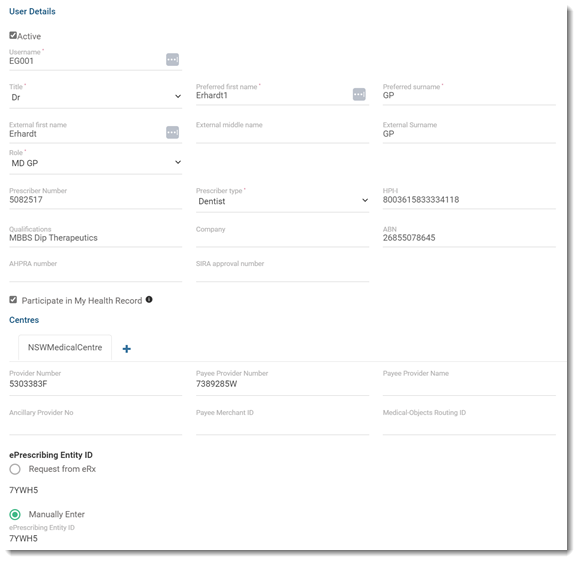
- Username - used for logging into Helix
- Preferred first name and Preferred surname - the provider's full name is required
- Title
- Prescriber Number - PBS Prescriber Number
- HPI-I - a validated HPI-I number
- Qualifications - must be recorded
- ePrescribing Entity ID - set Request from
eRx to request the provider's entity ID
for each centre at which they practice from eRx. The eRx
Entity ID is retrieved automatically and displayed in
the ePrescribing Entity ID field.
Alternatively, set Manually Enter
and in the ePrescribing Entity ID
field, type the provider's eRx entity ID.
If you cancel updates to a user's details, all changes are removed including any IDs retrieved. If an ID can't be retrieved, an error is displayed.
- Enable electronic prescribing for each
provider. Permissions:
- Update User Preferences
In set both:- Enable electronic prescribing for printed paper prescriptions
- Enable electronic prescribing via sms, email or paper token
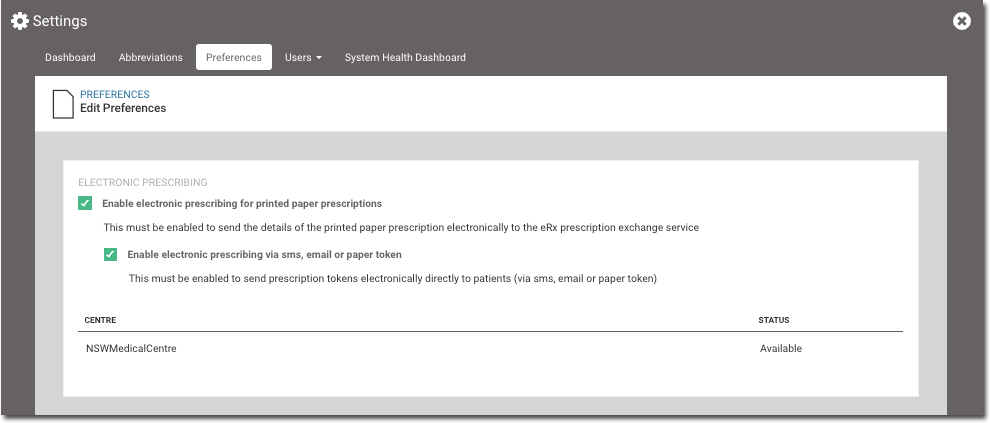
Because ePrescribing relies on the prescriber's identity within the prescribing system to replace a signature on paper, ADHA has imposed additional requirements on system security and user authentication. Helix is locked and users must log in again after 15 minutes of inactivity and when prescribing schedule 8 medications. This requirement helps prevent a prescriber having drugs prescribed under their identity if they leave their computer unattended.
Using ePrescribing
- Ensure your practice team are up-to-date with electronic prescribing.
- With your patients, discuss the option of receiving a prescription
electronically.
- All patients are opted in automatically.
- If a patient wants to opt out, update .
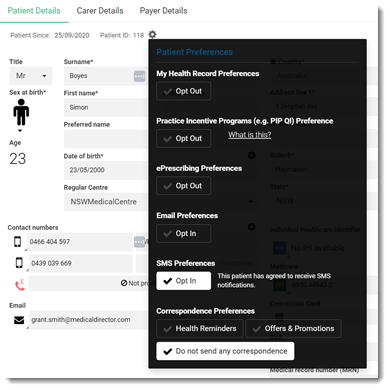
- Ensure patient phone and email addresses are current so that they can receive ePrescribing tokens. A mobile phone number is required for patients to receive ePrescribing tokens to their mobile phone.
- Prescribe using ePrescribing prescription formats.
Table 1. Patient prescription formats Type Format Description Printed Printed Prescription A traditional paper script is printed for you to hand to the patient. ePrescribing options - visible only if ePrescribing is enabled SMS ePrescription A token is texted to the patient's mobile phone. They present this token at the pharmacist. Email ePrescription A token is emailed to the patient's email address. They present this token at the pharmacist. Printed ePrescription Token The token is printed for you to hand to the patient. This is not a prescription and does not require a signature. Use this option if the patient does not have a smart phone or email address, or if the token is not transmitted successfully by other methods. Record updates only Don't Print or Send For updates to medications only. No token is generated and the prescription is not printed.