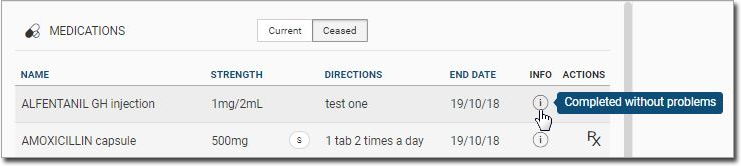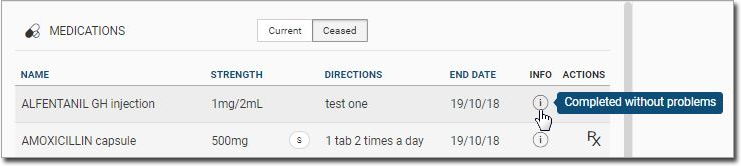Cease Medications
Clinicians can stop a patient's medications from their Health Summary.
Before you begin
About this task
lists medications prescribed in Helix, and any other medications added that the patient has informed you of (prescribed elsewhere).
You can stop a patient's current medication from the ![]() Medications list.
Medications list.
Procedure
To stop a medication from a patient's Health Summary:
-
In the list, for the required medication, in the
Actions column, click the vertical ellipsis and
select Cease.

Alternatively, select the medication to open the Medication panel and click Cease at the bottom of the panel.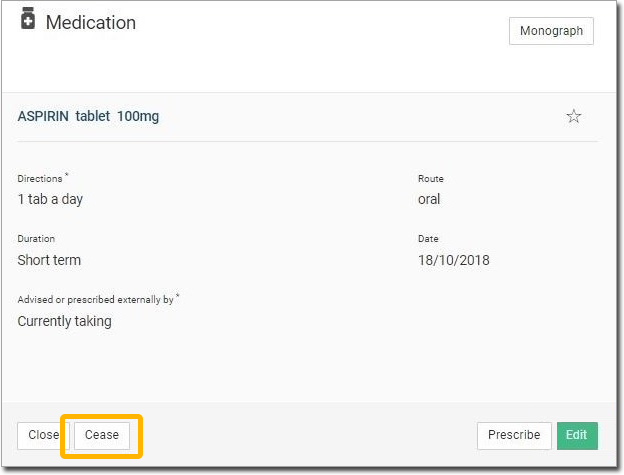
-
Select the reason for ceasing the medication from the list of options provided.
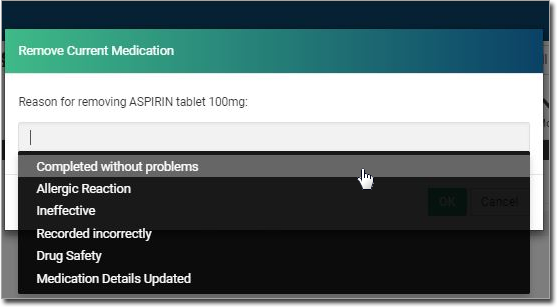
Results
What to do next
To view information about why a medication was stopped, in the list, hover your mouse over the information icon for a ceased
product. For example, it may be that the medication sourse has been completed
without problems. Alternatively, it could indicate that the patient had a reaction
to the medication.