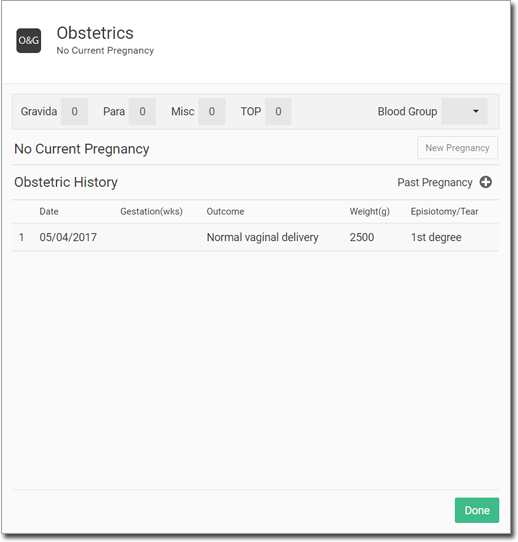Record End of Pregnancy
Record the end of a pregnancy, its outcome, and the details of any live births.
Procedure
-
From the
 Patient Search or
Patient Search or  Patient Queue, select the
Patient Queue, select the  Consult panel.
Consult panel.
-
In the Consult panel, locate and click
 Obstetrics.
Tip: Click More
Obstetrics.
Tip: Click More to reveal the Obstetrics button if it is hidden.
to reveal the Obstetrics button if it is hidden. -
In the Obstetrics panel, click End
Pregnancy.
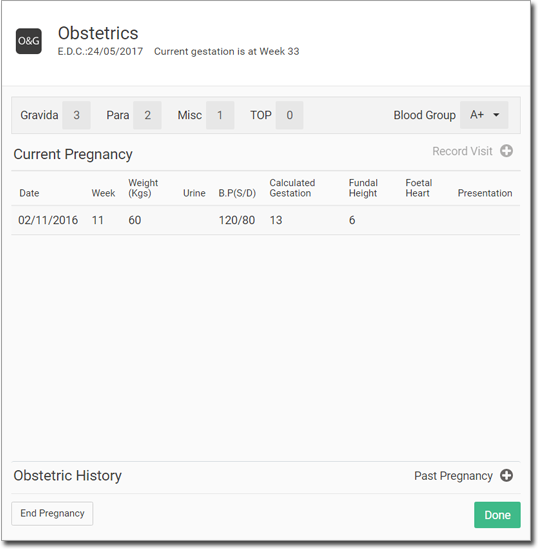
-
In the
End Pregnancy panel, from the Outcome
list, select the result of the pregnancy, and from the Finish date
calendar, select the date at which the pregnancy ended. You can also provide any or all of
the following information:
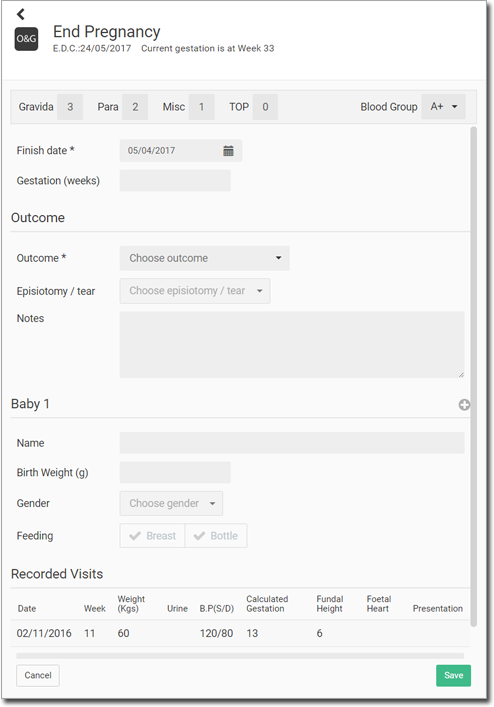
- Finish Date - finish date of the pregnancy.
- Gestation (weeks) - weeks of gestation at the end of the pregnancy.
- Outcome - the outcome of the pregnancy.
- Episiotomy/tear - if the baby was a vaginal delivery, the episiotomy degree.
- Notes - any notes about the outcome.
-
Baby 1 Name - baby’s name.Tip: For multiple births, click
 Add for each child and record their details.
Add for each child and record their details. - Birth Weight (g) - baby’s weight at birth.
- Gender - record the birth sex of the child.
- Feeding - if Breast is selected, a Breastfeeding flag is added to the Medical Precautions panel.
- Otherwise, click Save to end the pregnancy.
- To close the Obstetrics panel, click Done.
Results