Unsuccessful Patient Claims
Fix unsuccessful claims and resubmit them to Services Australia.
About this task
Procedure
To update and resubmit a claim:
-
Select from the menu.

-
In the Patient claims tab, select
 Pending. All pending patient claims are displayed chronologically.
Pending. All pending patient claims are displayed chronologically.
Filter the list of results by:- Visit Id - view particular visit ID and its associated claim ID.
- Centre - if you have more than one centre, select the required centre from the list.
- HCP - view the required HCP.
-
To view the error details, for a patient claim, select it in the list.
The claim details are displayed in the
 Visit panel.
Visit panel. 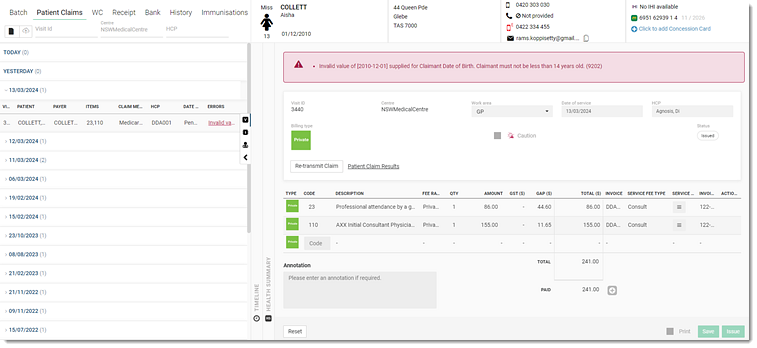
Alternatively, locate the patient claim and hover the mouse over the Errors column or click the error message.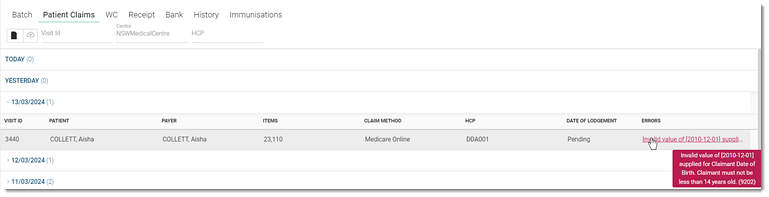
-
View and resolve the errors for the claim. For more information about error codes, see
Medicare digital claiming return codes:
- If the Re-transmit Claim field is disabled, hover the mouse
over the Re-transmit Claim and view the eligibility conditions
for the claim.
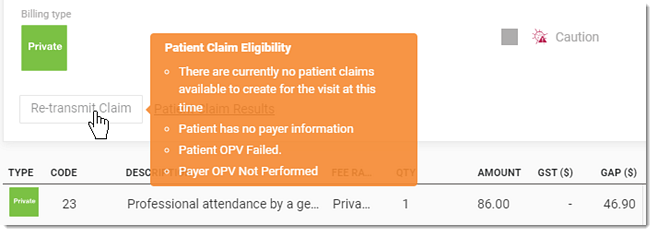
- To view the patient claim summary, click Patient Claim Results. For more information, see Claim Summary.
- If required, add additional codes and click Save.
- If the Re-transmit Claim field is disabled, hover the mouse
over the Re-transmit Claim and view the eligibility conditions
for the claim.
-
After you have resolved the errors, click Re-transmit
Claim.
You are redirected to the claim method selection panel.
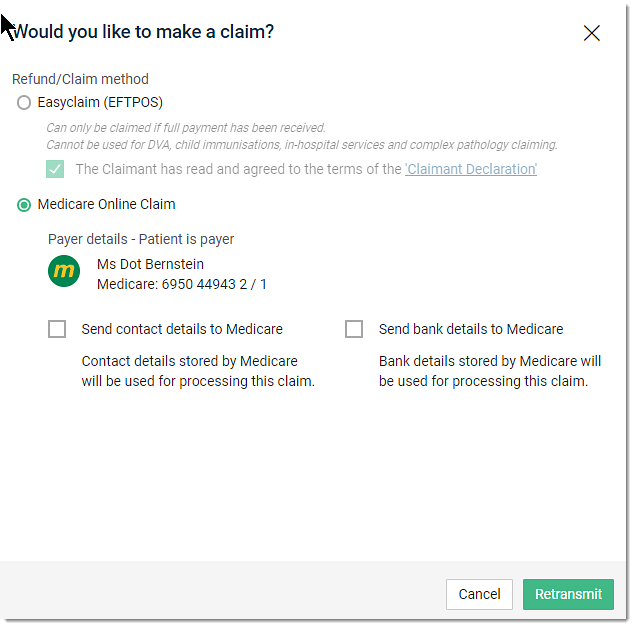
-
In the Refund/Claim method field, set the previous claim method
Easyclaim (EFTPOS) or Medicare Online
Claim.
For the Medicare Online Claim method, if required, to send the contact details and bank details to Medicare, set Send contact details to Medicare and Send bank details to Medicare.
- Click Retransmit.
Results
Retransmitted claims are submitted to Services Australia again.
After the claim is successfully processed, it moves to the ![]() Transmitted list.
Transmitted list.
 Claiming, Banking, and Payments
Claiming, Banking, and Payments