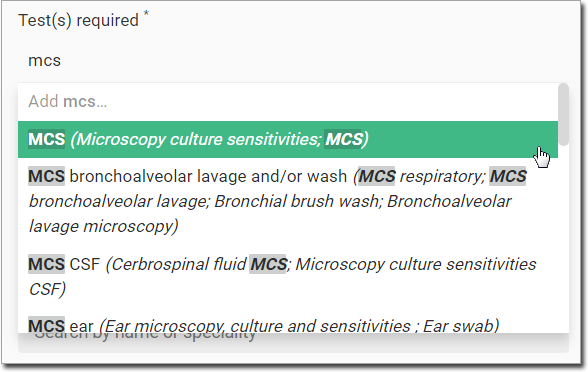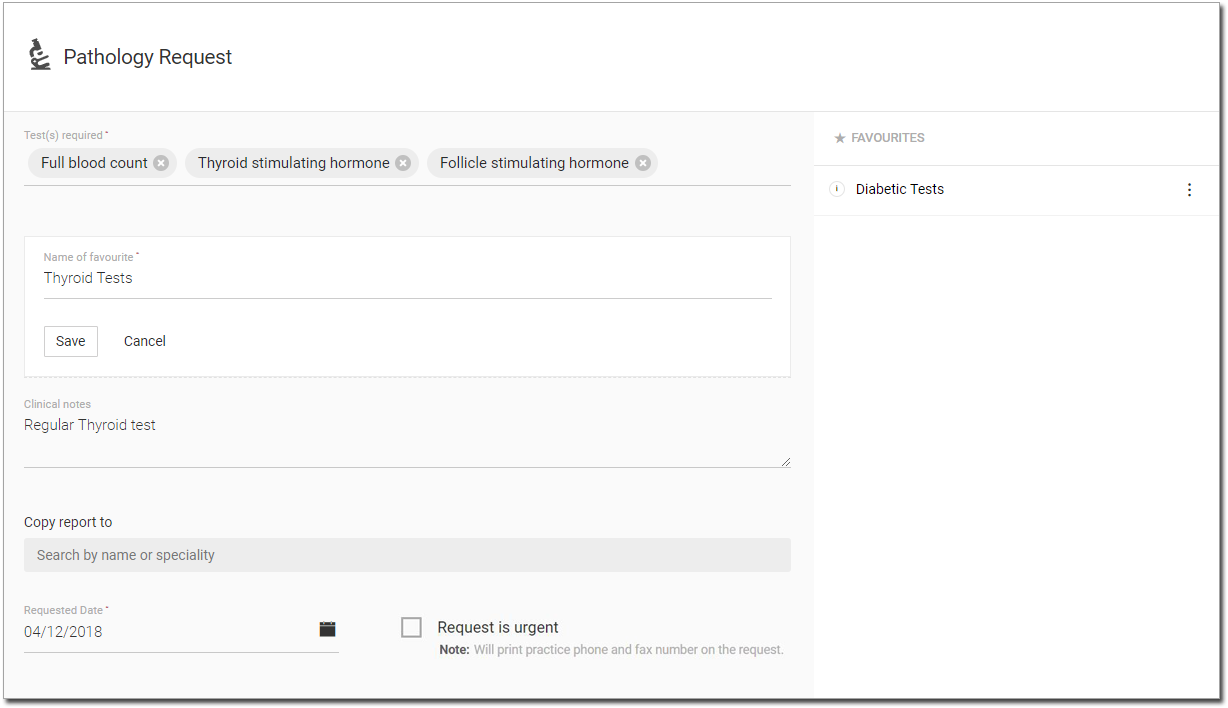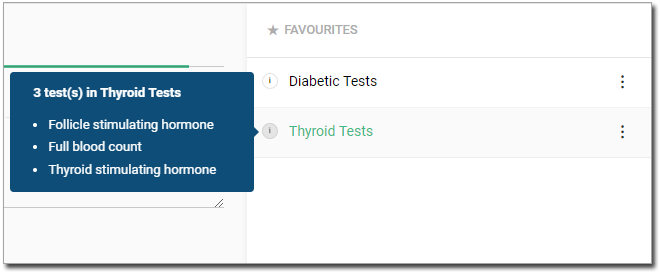Create a Pathology Request
Practitioners can initiate a pathology test request for a patient during their consultation.
About this task
Procedure
To create a pathology request:
-
From the
 Patient Search or
Patient Search or  Patient Queue, select the
Patient Queue, select the  Consult panel.
Consult panel.
-
In the Consult panel, click
 Pathology.
Pathology.
-
In the Pathology Request panel, record the tests required.
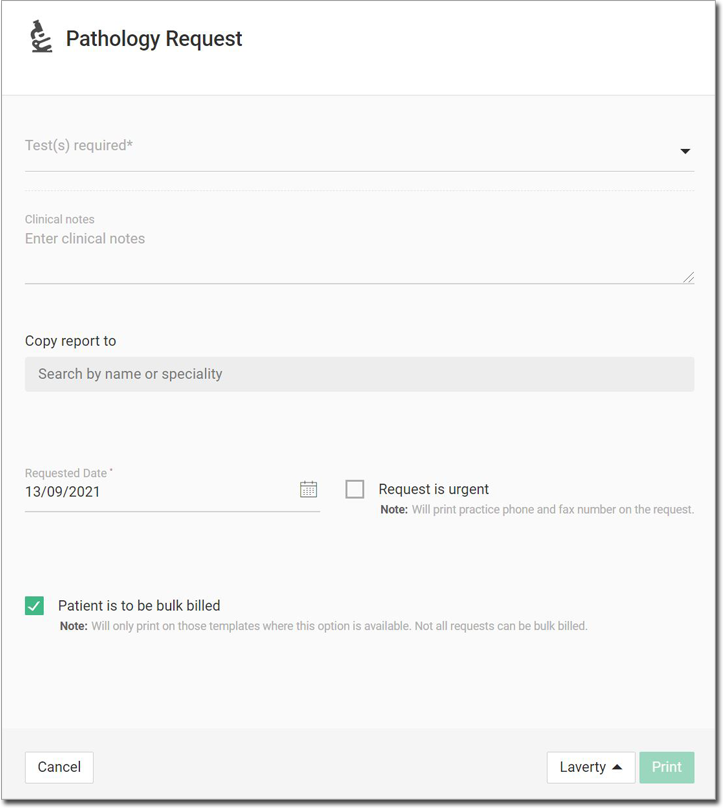
-
In the Add clinical notes, add any clinical notes as
necessary.
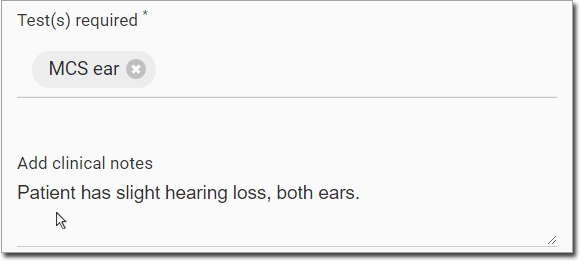
-
In the Copy report to field, start typing the name of any
practitioner to whom you want to send a copy of the report and select them in the
list.
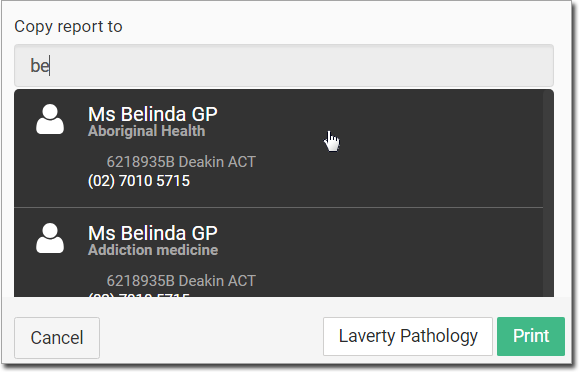
If the required practitioner is not found, you can add them here.
- From the Requested date calendar, select the date on which the request was made.
-
If required, set Request is urgent.
The practice's phone and fax number are printed on the request.
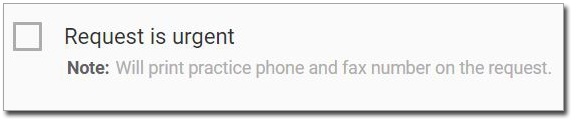
-
From the Pathology Providers list, select the required pathology
provider.
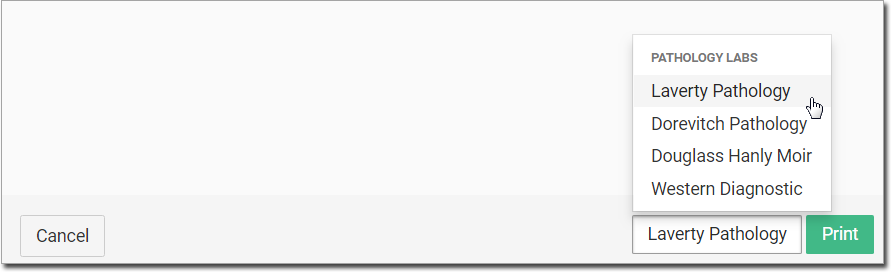
To view more providers, select list and choose the required provider. - To print the request, click Print.