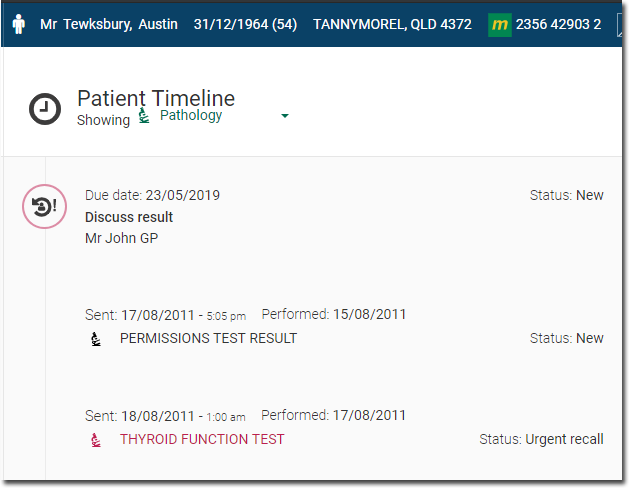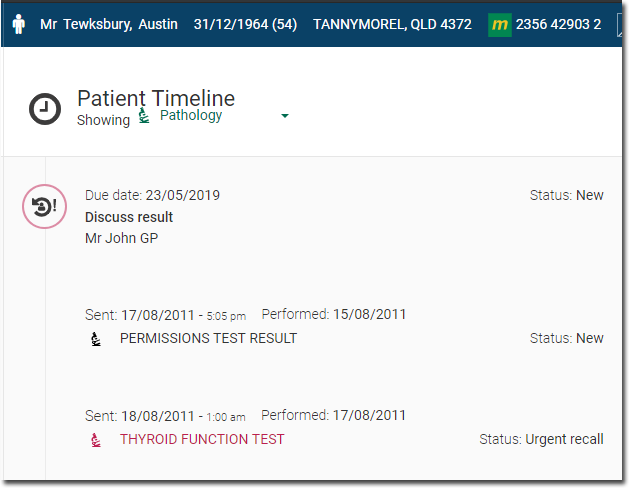Inbox
Use the Message Centre Inbox to view patients' investigation results and health summaries that were delivered electronically to your health centre.
Permissions:
- View Results
- Action Results
To display the inbox, from the main menu, select  .
.
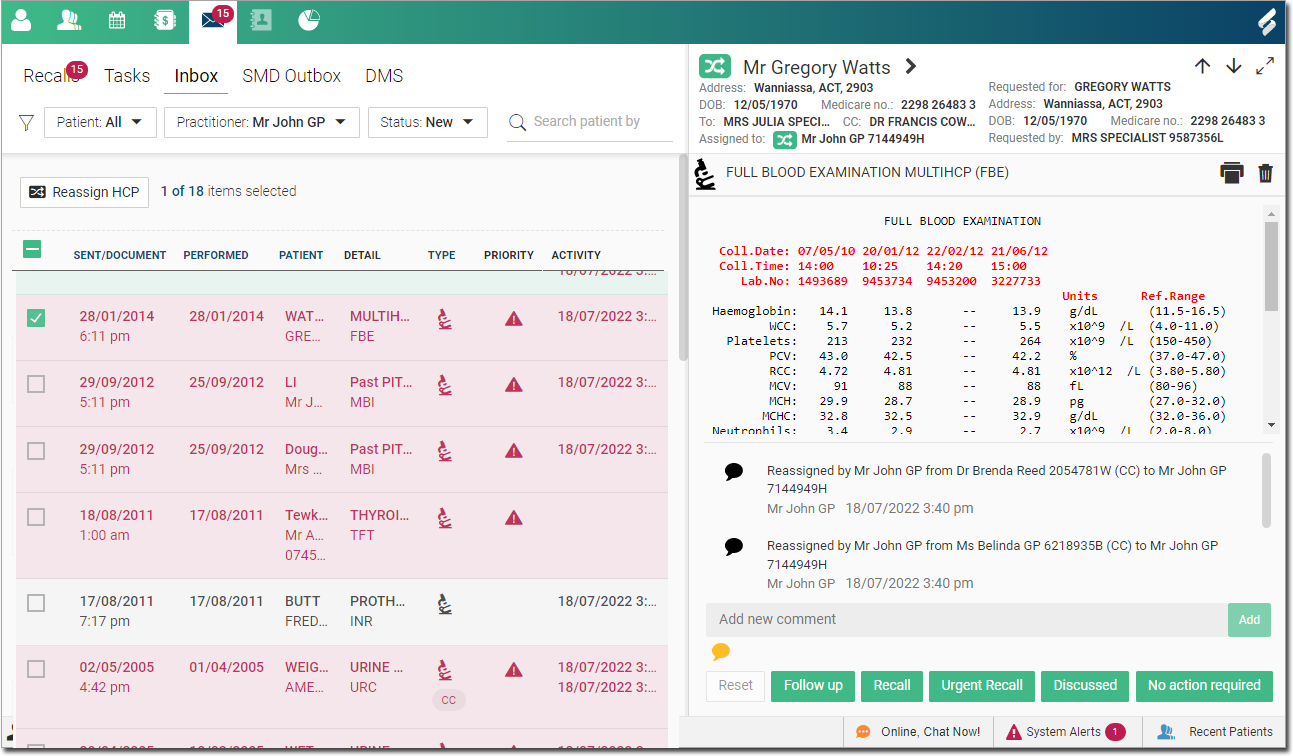
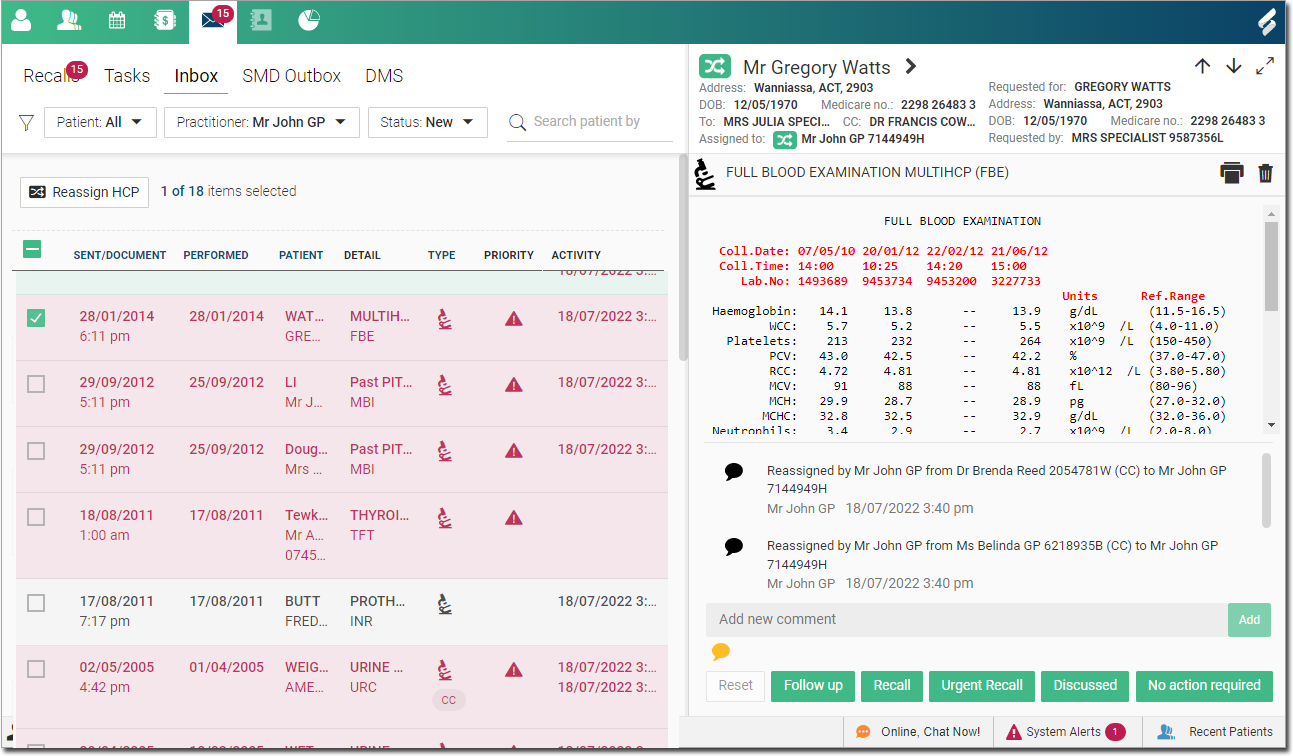
The Inbox contains the following information about a result:
- Sent/Document - displays the date that the result was sent from pathology providers or the document date in the Document Management System (DMS).
- Performed - the date when the test was performed.
- Patient - the contact number and name of the patient.
- Detail - a brief description of the result, for example, 2nd Trimester Ultrasound Jennifer Smith.
- Type - the type of document, for example, Pathology Report.
- Priority - the severity of the result.
- Activity - comments that were added to the result.
Sort results by clicking these column headers:
- Sent/Document.
- Performed.
- Patient.
- Type.
The Inbox displays results that have the status New and are
assigned to the practitioner who is currently logged in. Filter the results by status
and practitioner.


To view unassigned messages, from the Practitioner list, select
Unassigned.
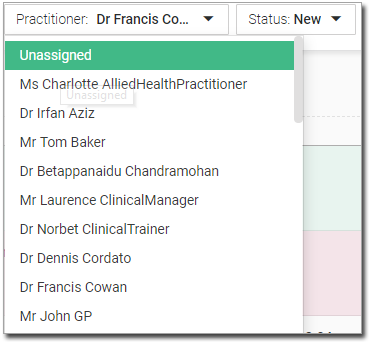
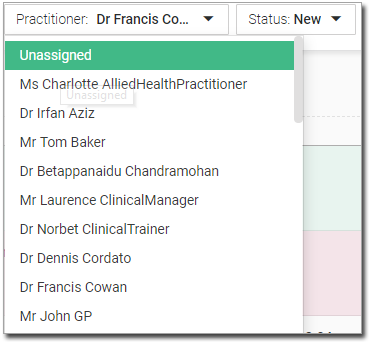
Results in the Patient Timeline
After they have been actioned, results are added to the Patient Timeline, where they are displayed with the sent date,
performed date and the status of the action taken. For example, in the image below,
the practitioner actions the result in the Inbox and marks a
recall as Urgent Recall. That status is displayed on
the timeline next to the result, along with date sent and performed information.