Comms Log
View communications, such as SMS appointment reminders and rescheduled appointments or emails, sent to patients from your centre, sent letter via email and the statuses of those communications.
About this task
You can view the details of a single message in Helix, or export the details of several messages to a CSV file.
Procedure
To display message details:
-
From the main menu, select .
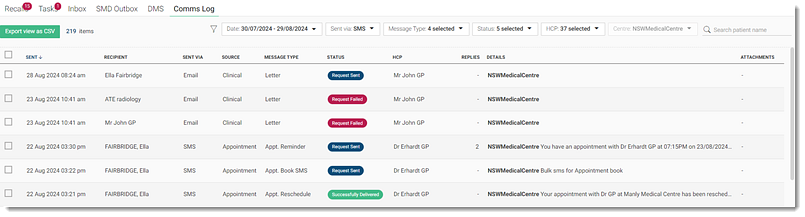
-
In the Comms Log, set your message filters:
- In the Date window, set the date range you want and click Select.
- From the Sent via list, set the required message delivery modes you want to review or set Select all.
- In the Message Type list, set the type of messages you want to review.
- In the Status list, set the status of the messages that you want to review.
- In the HCP list, set the practitioner whose appointment reminders or reschedules you want to review. The currently logged in practitioner is selected if required.
- In the Centre list, change the centre whose messages you are reviewing if required.
-
Review the message details:
- To view the details of a single message, select the required message item.
- To export a log of several messages in CSV format, set the required
entries and click Export view as CSV.Tip: If you don't select any entries, the entire page you are viewing is exported.
Results
If you have viewed a single message, the SMS message details are displayed in a panel
for that patient.
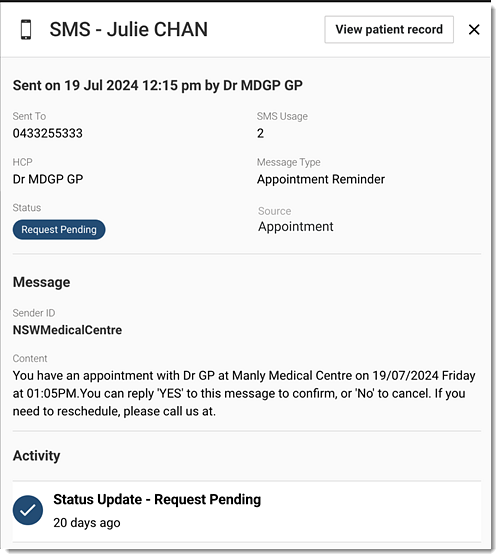
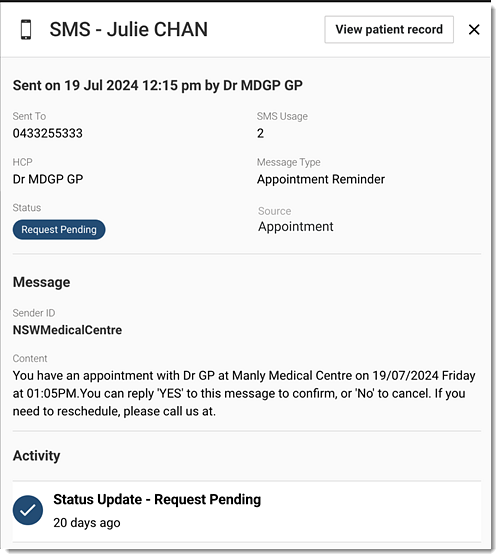
If you have selected an item sent using email,
the details are displayed in a panel for the patient with any attachments.
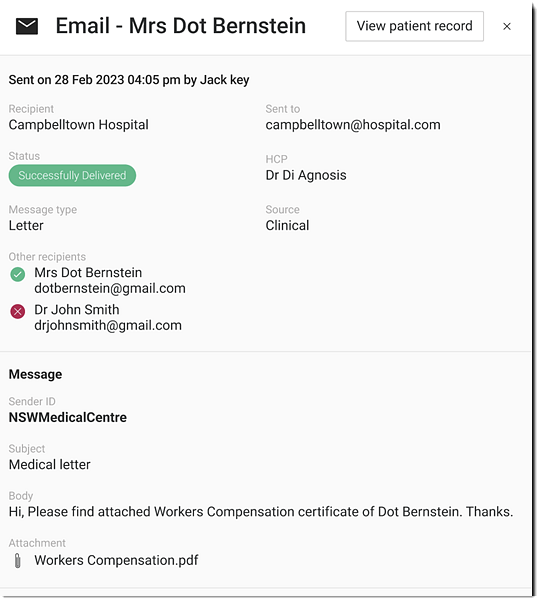
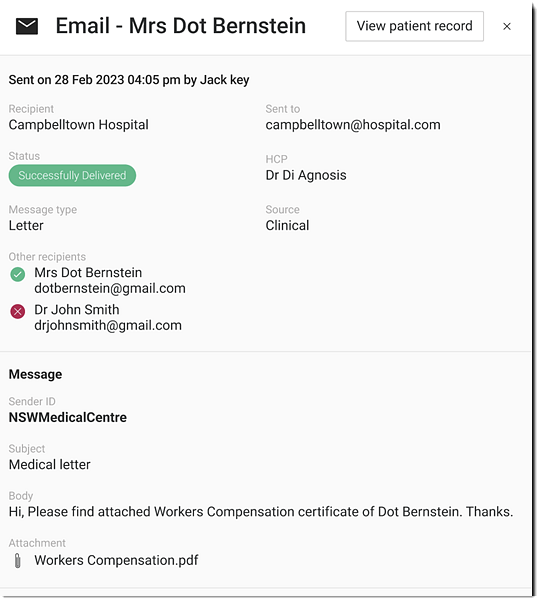
Tip: To open
the patient record, click View patient record.
The source of the SMS or email is displayed in
the Message Type field:
- Letter - emails sent from the letter writer in a clinical record.
- Appointment Reminder - automated SMS reminders sent for the patient's upcoming appointments.
- Appointment Book SMS - SMS messages sent from the appointment book.
- Ad Hoc SMS - SMS messages sent from the patient's clinical record.
- Appointment Reschedule - automated SMS reminders sent for a rescheduled appointment.
What to do next
To review multiple messages, open the exported CSV file from your local system folder. The exported file is named HelixCommsLogdate.csv.