Repeat Recalls
Repeat a recall message for a patient whose clinical interaction is ongoing.
About this task
When a patient presents for an appointment for which a recall was created, you can repeat the recall if the clinical interaction is ongoing and is not urgent. Repeated recalls copy the settings from the original recall and include the medical and letter notes and comments.
Procedure
-
Click
 Repeat.
Repeat. - In the Repeat recall window, in the date selector,
either enter a day interval for the recall or select a specific date and
click Select.
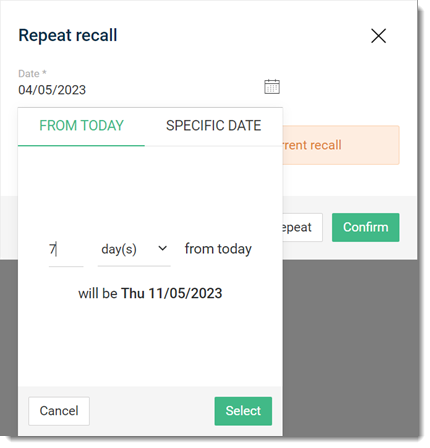
- Click Confirm in the Repeat recall window.
What to do next
