Manage Draft Invoices
You can delete draft invoices that are no longer needed. A deleted (draft) invoice cannot be recovered and reused.
About this task
Procedure
To delete draft invoices:
-
Select from the menu.

The Transaction History panel is initially displayed blank.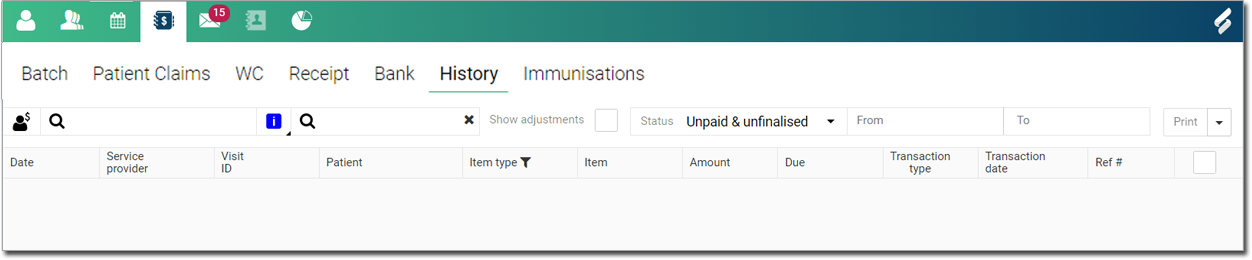
-
In the Search by account
holder field, to search the transactions, enter an
account holder.
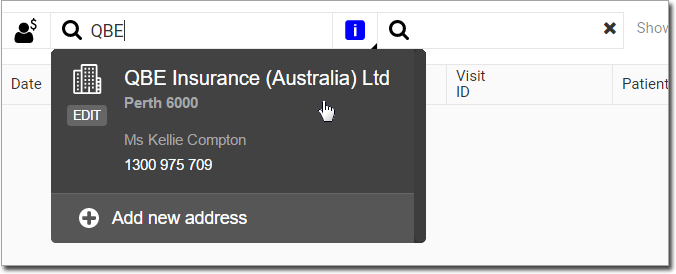
Tip: Alternatively, in the Search by ref # field, enter a reference number. -
Hover your mouse over an item you want to delete, click
 Edit menu, and then select Delete Draft
Invoice from the list.
Edit menu, and then select Delete Draft
Invoice from the list.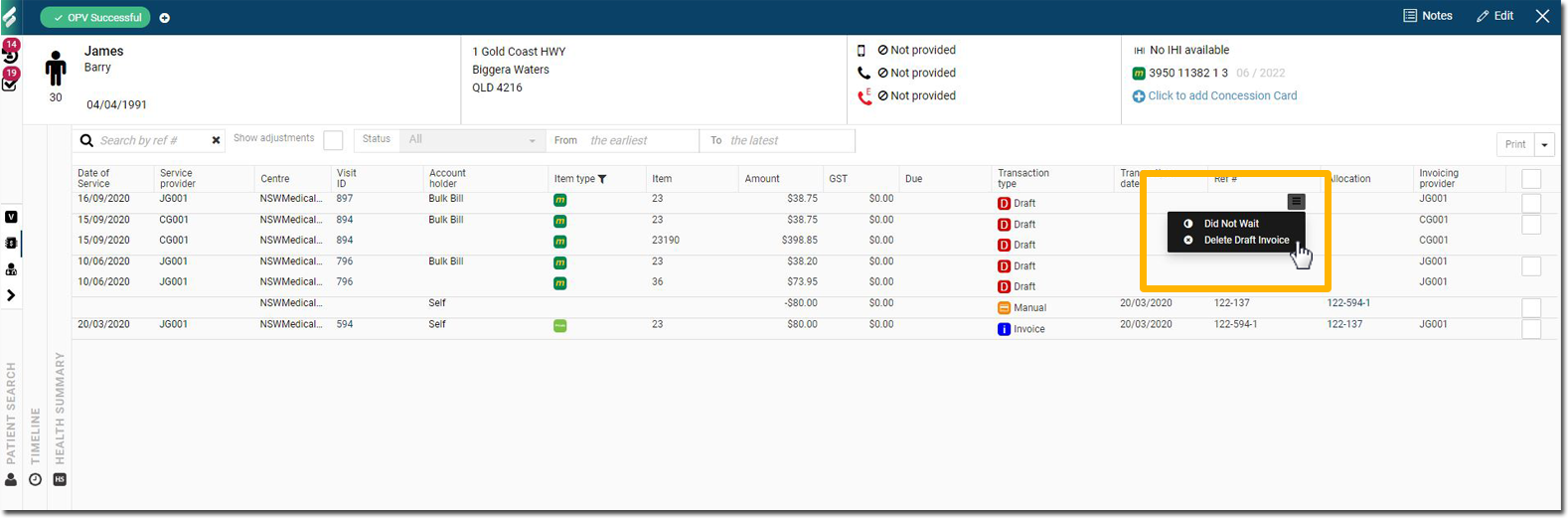
Results
The Delete Draft Invoice panel displays. In the Delete Draft
Invoice panel, select a reason for delete the draft from the list.
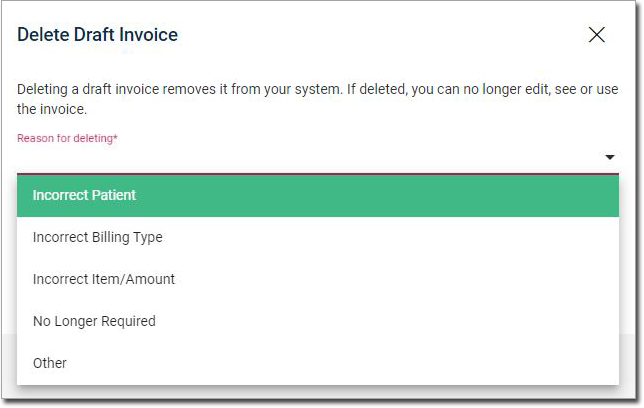
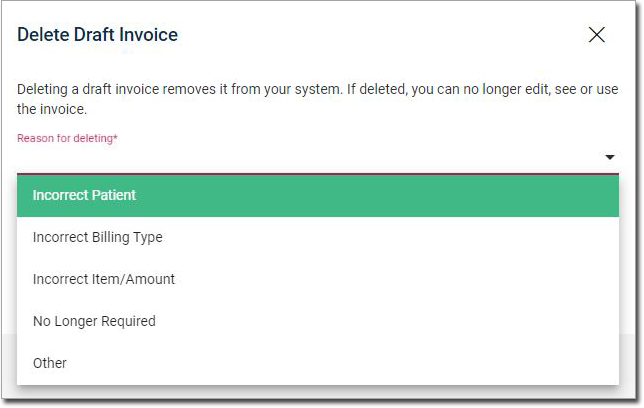
What to do next
| Actions | Descriptions |
|---|---|
| Visit-related behaviour |
|
| Deleted draft invoices and reporting |
|
| Consults and HCP notes |
|
 Claiming, Banking, and Payments
Claiming, Banking, and Payments