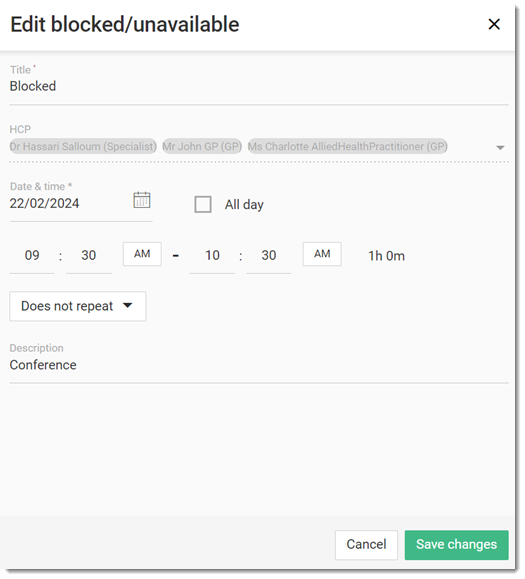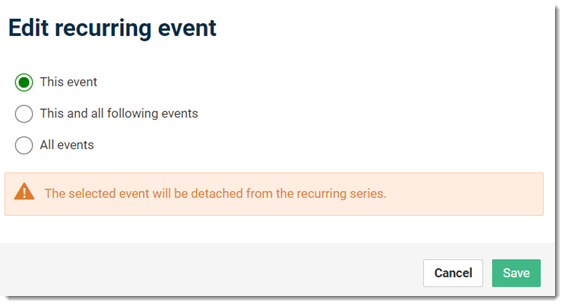Users with
access to the  Appointment book can update a blocked appointment event or series.
Appointment book can update a blocked appointment event or series.
Before you begin
Permissions:
- View Appointments
- View All Appointment
Books
- Create Appointments
- Edit Appointments
- Delete Appointments
You must first create a blocked or
unavailable appointment for a practitioner.
About this task
Update a provider's blocked appointment details for selected and future
appointments from the Appointments section.
Procedure
To edit a blocked appointment details:
-
In the
 Appointments book, select the required blocked appointment.
Appointments book, select the required blocked appointment.
-
Click
 Edit.
Edit.
-
Edit the appointment details you can edit.
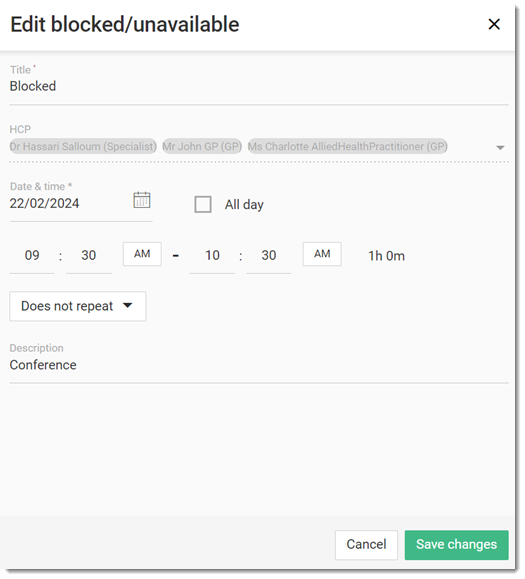
Tip: You cannot add or remove a provider from
the
HCP field.
To update the providers in a
meeting series, cancel the recurring series and create a new
series.
-
Click Save changes.
-
For blocked appointment series, after you have saved the appointment details,
in the Edit recurring event panel, select:
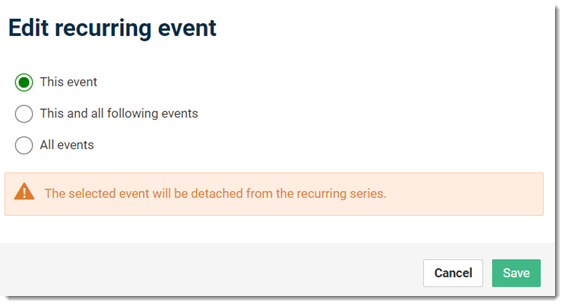
- This event - only the selected event is updated.
The updated event is separated from the series.
- This and all following events - update the event
you select and all events in the series that follow that event. A new
series is created for these events. You lose any customisations to the
events in the series and past events remain unchanged.
- All events - update all future events in the
series from now. A new series is created for these events. You lose any
customisations to the events in the series and past events remain
unchanged.
-
Click Save.
Results
After you have updated the blocked or unavailable event
details, the selected appointments are updated in the Appointments
book.
![]() Appointment book can update a blocked appointment event or series.
Appointment book can update a blocked appointment event or series. Appointments book, select the required blocked appointment.
Appointments book, select the required blocked appointment.
 Edit.
Edit.