Refund Private Patients
If you have overcharged a patient, you can refund the account holder.
Before you begin
Warning:
- A refund can only be performed once.
- Do not do refunds on banked funds.
- If a patient claim has been submitted, you must complete a same-day delete before you adjust the receipt.
- After you have completed a refund, the receipt can no longer be adjusted.
Tip: If you have recorded the wrong payment type or
amount, the receipt is incorrect, payment has not gone through and so on, you should
adjust the invoice. For more information, see Adjust - Item or Amount.
About this task
Procedure
To return the refund amount:
-
From the
 Patient Search or
Patient Search or  Patient Queue, select a patient.
Patient Queue, select a patient.
-
To view a patient's transaction history,
click
 Transaction History in the floating navigation bar. You are
redirected to the Transaction History
panel.
Transaction History in the floating navigation bar. You are
redirected to the Transaction History
panel.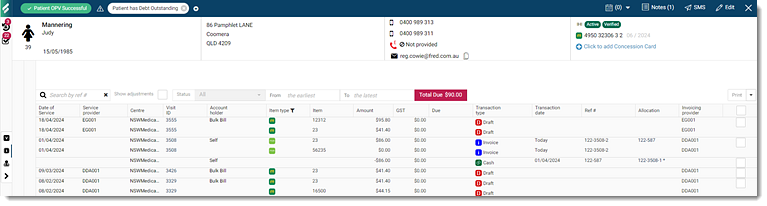
Tip: To minimise the number of transactions on the screen, use filters such as date range, reference number or receipts. -
Hover your mouse over the receipt item and click
 Menu.
Menu.
-
From the list, select Refund:
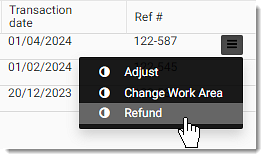
-
In the Amount field, enter the refund amount to be
returned.
Tip: If the patient has paid by cash during their visit, the refund must also be processed in cash. If you need to return money in a different payment type, first perform a payment type adjustment to match how the money is to be returned:
- For cash, EFTPOS, and HICAPS refunds, enter the refund amount (cannot be greater than the amount due to the patient).
- For credit card refunds, enter the amount (cannot be greater than the amount due to the patient), Date, Bank Transaction ID, and Total refund amount.
- From the Category list, select an appropriate category for an adjustment.
- In the Reason field, enter a reason for refund.
-
Click Save. A Refund confirmation
prompt is displayed.
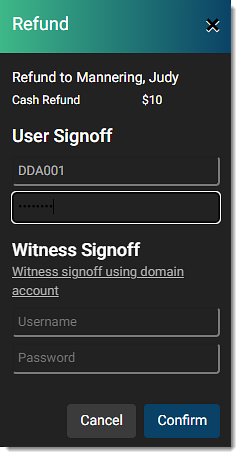
-
To complete the refund, enter your credential details:
- In the User Signoff section, enter your username and password.
- In the Witness Signoff section, enter the witness user's username and password and use a domain account.
- Click Confirm.