Recurring Appointments
During a patient's appointment, practitioners can add recurring appointments for existing and new patients.
Before you begin
Permissions:
Before you create a recurring appointment, you must first create an appointment
for the patient.- View Appointments
- View All Appointment Books
- Create Appointments
About this task
Procedure
To create recurring appointments:
-
In the Create event panel, select an interval at which
the appointment recurs from the Does not repeat
list.
Note: You cannot create recurring appointments for provisional patients.
-
In the Custom recurrence panel, complete the required
details for the recurring appointment. For example, for a weekly
recurrence:
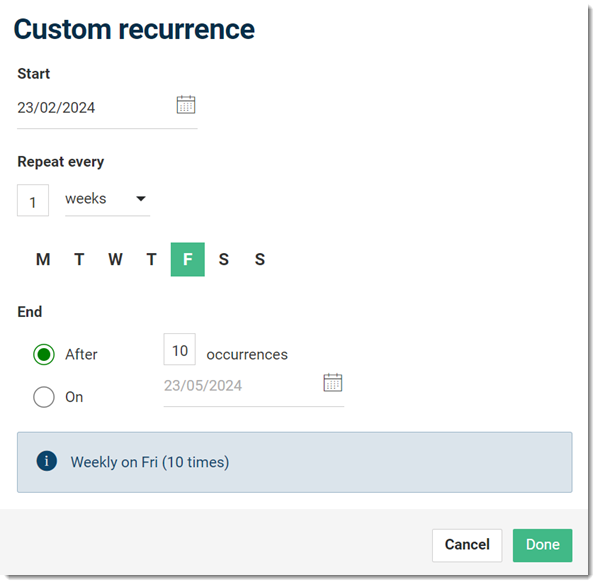
Results
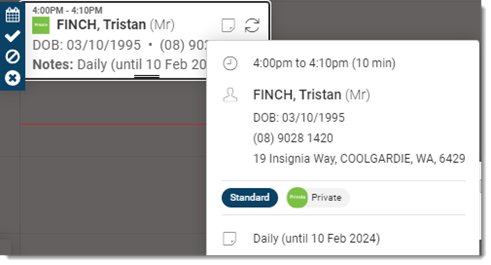
What to do next
To edit an
appointment's details, click  Edit. For more information, see Edit Recurring Appointments.
Edit. For more information, see Edit Recurring Appointments.
To sign a patient in for
an appointment, when they arrive, click  Arrive.
Arrive.
If a patient does not arrive for an
appointment, click  Did not attend.
Did not attend.
To
delete an appointment, click  Delete.
Delete.
For more information about other icons, see Appointment Status.