Edit Patient Records
Patient demographic details can be edited during a consult or from the Visit panel.
Before you begin
Permissions:
- View Patient
- Update Patient
About this task
Procedure
To edit a patient's record:
-
From the
 Patient Search or
Patient Search or  Patient Queue, select a patient.
Patient Queue, select a patient.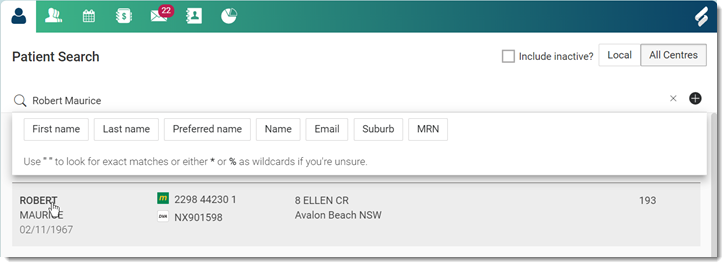
-
To edit a patient's details:
- From a healthcare professional's account, in the
 Consult panel's header, select either the patient's name, date of birth,
contact details or email.
Consult panel's header, select either the patient's name, date of birth,
contact details or email.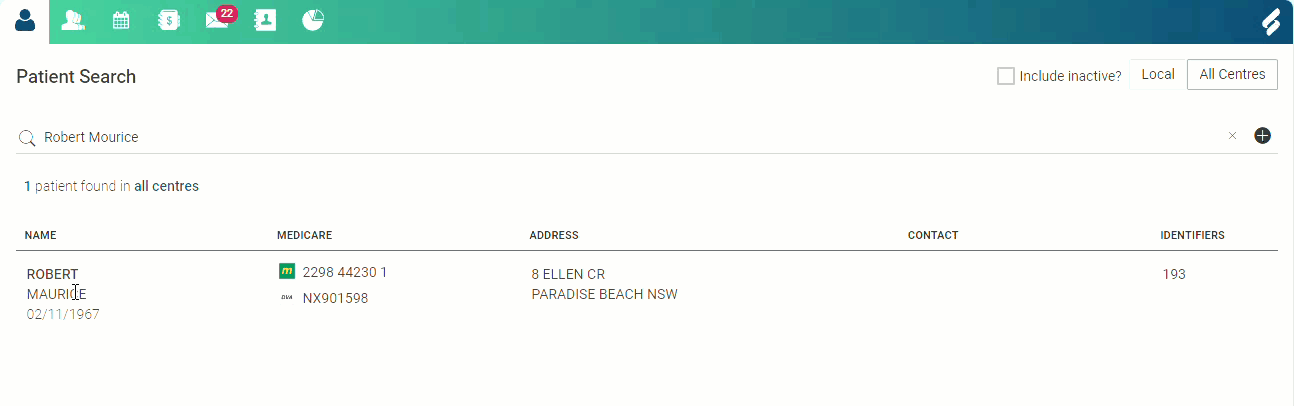
- From a non-clinical user's account, in the
 Visit panel's header, click
Visit panel's header, click  Edit.
Edit.
- From a healthcare professional's account, in the
-
In the Patient Details panel, edit the required information.
For more information about patient details field, see Patient Demographics.
- Click Save.
Results
What to do next
To undo the changes, click Reset.
To return to the previous panel, click  Close.
Close.